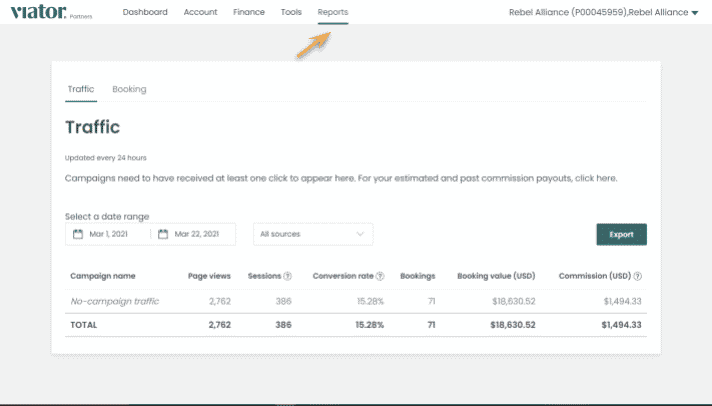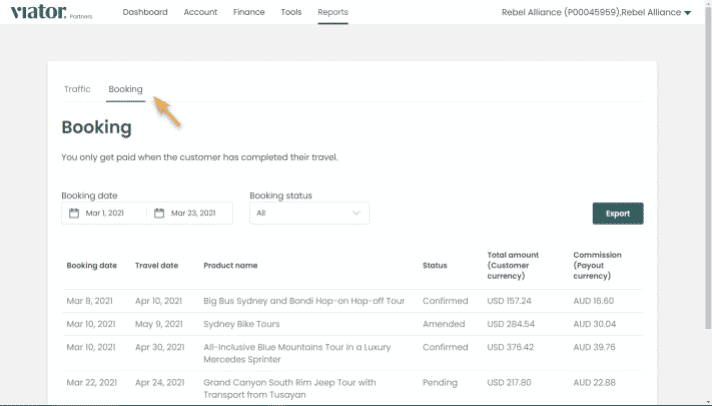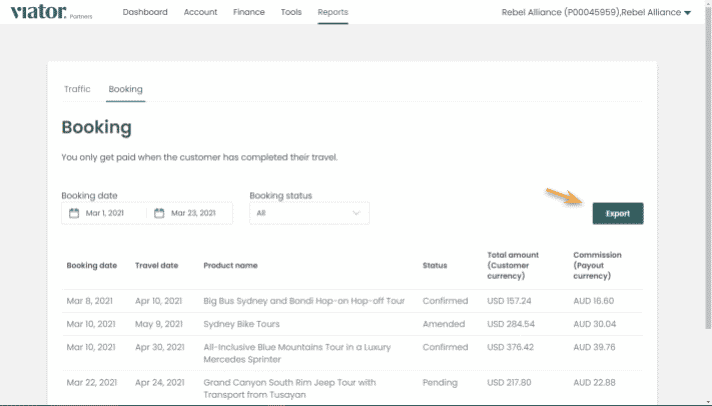Whether you’re looking to analyze your performance over time or see detailed campaign level reporting, you can do all of this and much more in the “Reports” section of your account, where you’ll be able to analyze data and download reports.
Where to find your reporting
You can find all reporting in the “Reports” section of your account. Log in to your account →How to analyze your performance
View campaign level data
Every row in the performance chart represents a campaign. Campaigns are set up at the time of link or widget creation. If you did not provide campaign parameters, your stats will be categorized as “no-campaign traffic.”
Select a time frame
You can easily pull your performance for any given date range by providing a start date and an end date.
Filter by sources and statuses
If you’re using more than one source (e.g. both links and widgets), you can use the dropdown menu to filter for the source you need. You are also able to filter by a booking’s status (e.g. Confirmed) on the “Booking” tab.
Delay in data
Please note that it may take up to 24 hours for data to update in your account. If someone clicks on your link today, it will show up in your reporting the day after.
Understanding your metrics
Pageviews represent the amount of pages a user visits in a session.
A session is a group of user interactions with your website that take place within a 24 hour time frame. Each session can have multiple pageviews.
Your conversion rate is a function of the amount of bookings relative to the amount of sessions.
Booking value represents the total price that the customer paid.
Bookings represents the number of individual products that were booked. Cancellations are not factored into the bookings numbers, but this will be reflected in payout information located on the “Finance” tab.
The commission column estimates your commission based on all bookings. Your actual commission payout may differ depending on cancellations or changes to bookings.
Exporting data
Once you’ve provided dates and filtered for the applicable sources, you can easily export all the data you see into a CSV file for further analysis.
Using campaign tracking effectively
You have complete flexibility over your campaign tracking parameters. You can and should use campaign tracking to splice your data by source, channel, campaign name, or whatever else will help you understand and effectively analyze your performance.
For example:
Social media
Links posted on social media should be indicated with the name of the social platform (e.g. “Facebook”)
If you’re sending links via email, you should indicate that in the tracking parameters (e.g. “email”)
Multiple domains
If you manage multiple websites, you should indicate that so you can see performance metrics for each individual website
You can add whatever you want to campaign tracking. Use this tracking to its full advantage!
Learn more about creating links in our step-by-step guide.