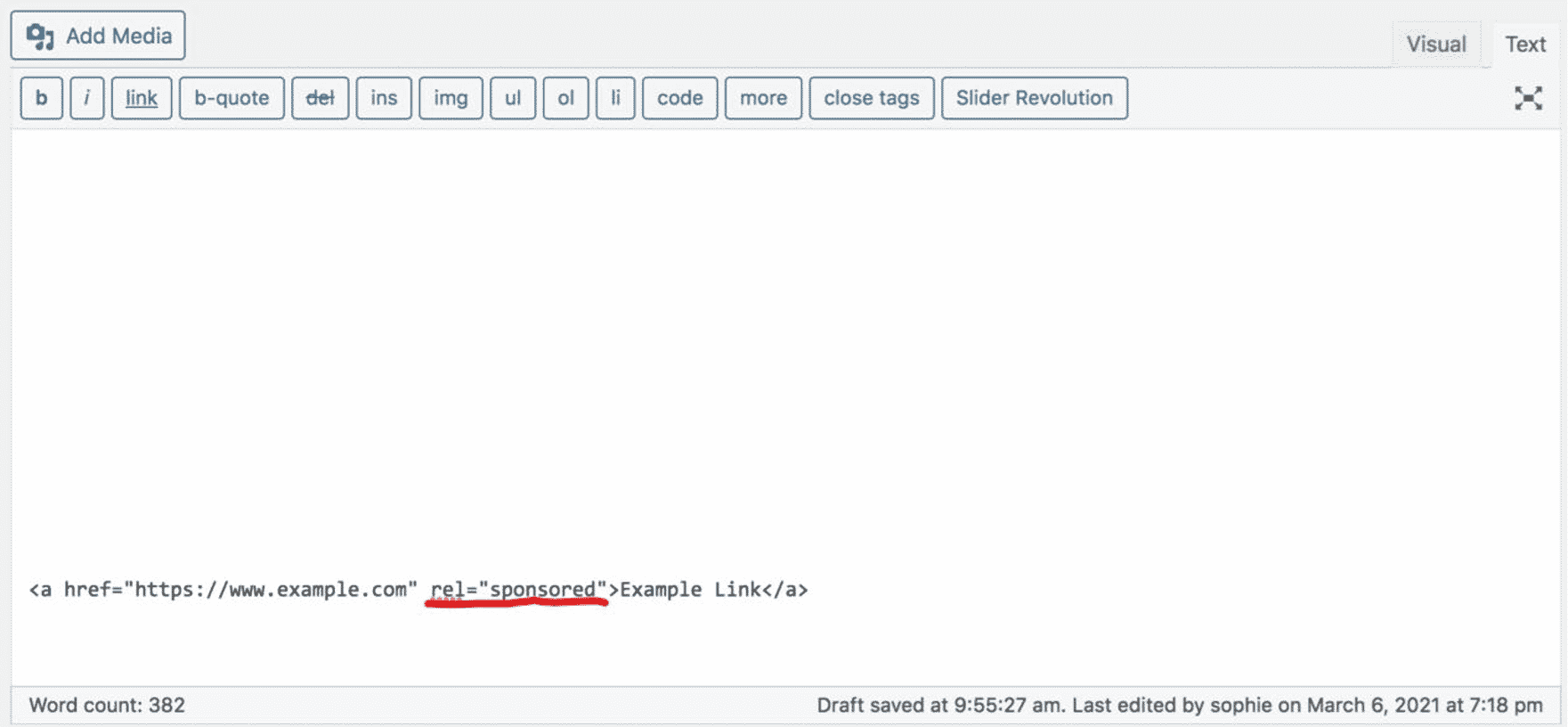How to create your affiliate links
Links are the easiest and quickest solution to implement among Viator’s affiliate distribution programs. Creating links and embedding them on your website or other marketing channels is simple and straightforward, making it an ideal solution for bloggers or content sites with limited technical resources.
Creating Links, step-by-step:
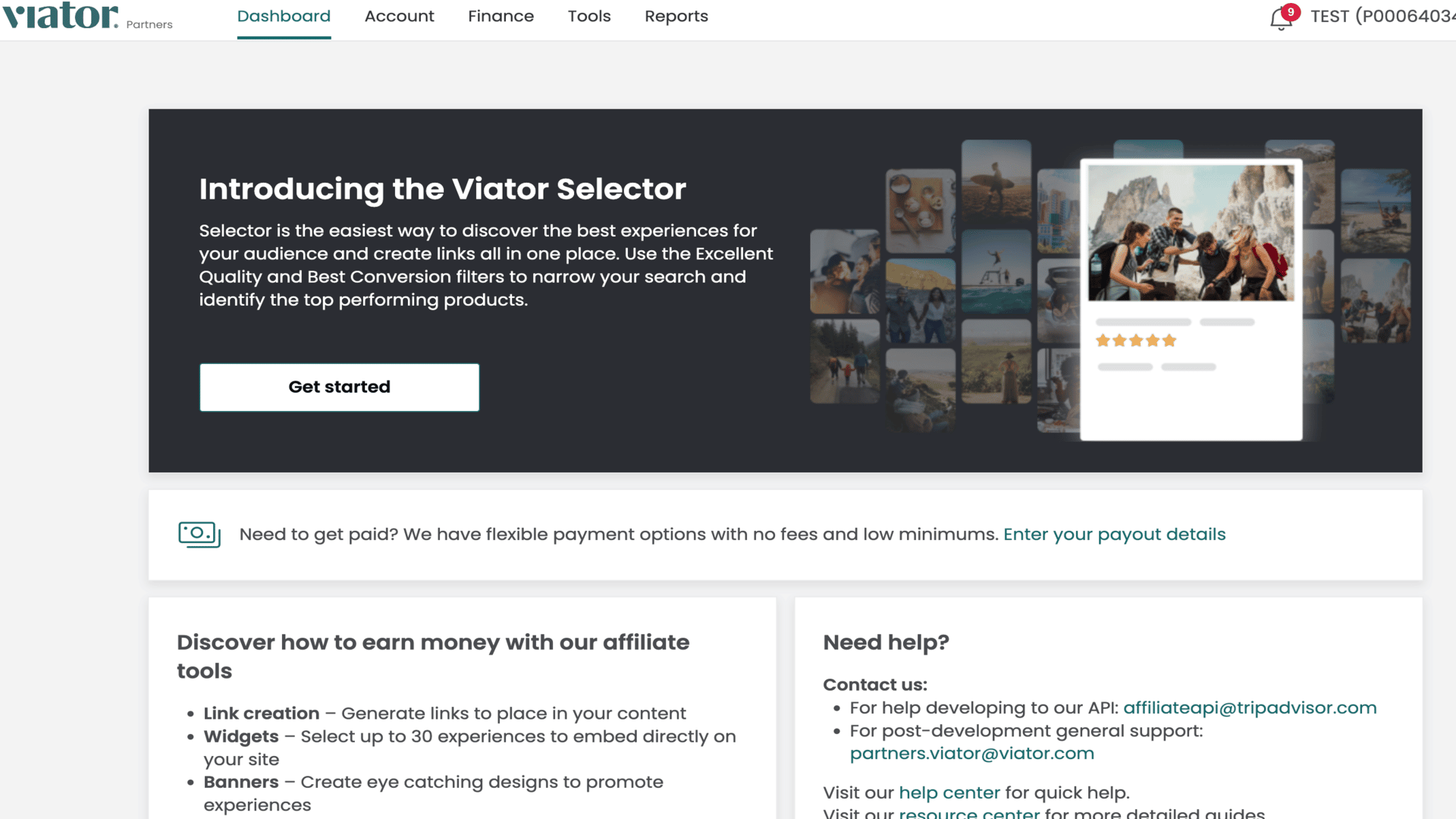
1. Navigate to Viator Selector from your dashboard or go to selector.viator.com
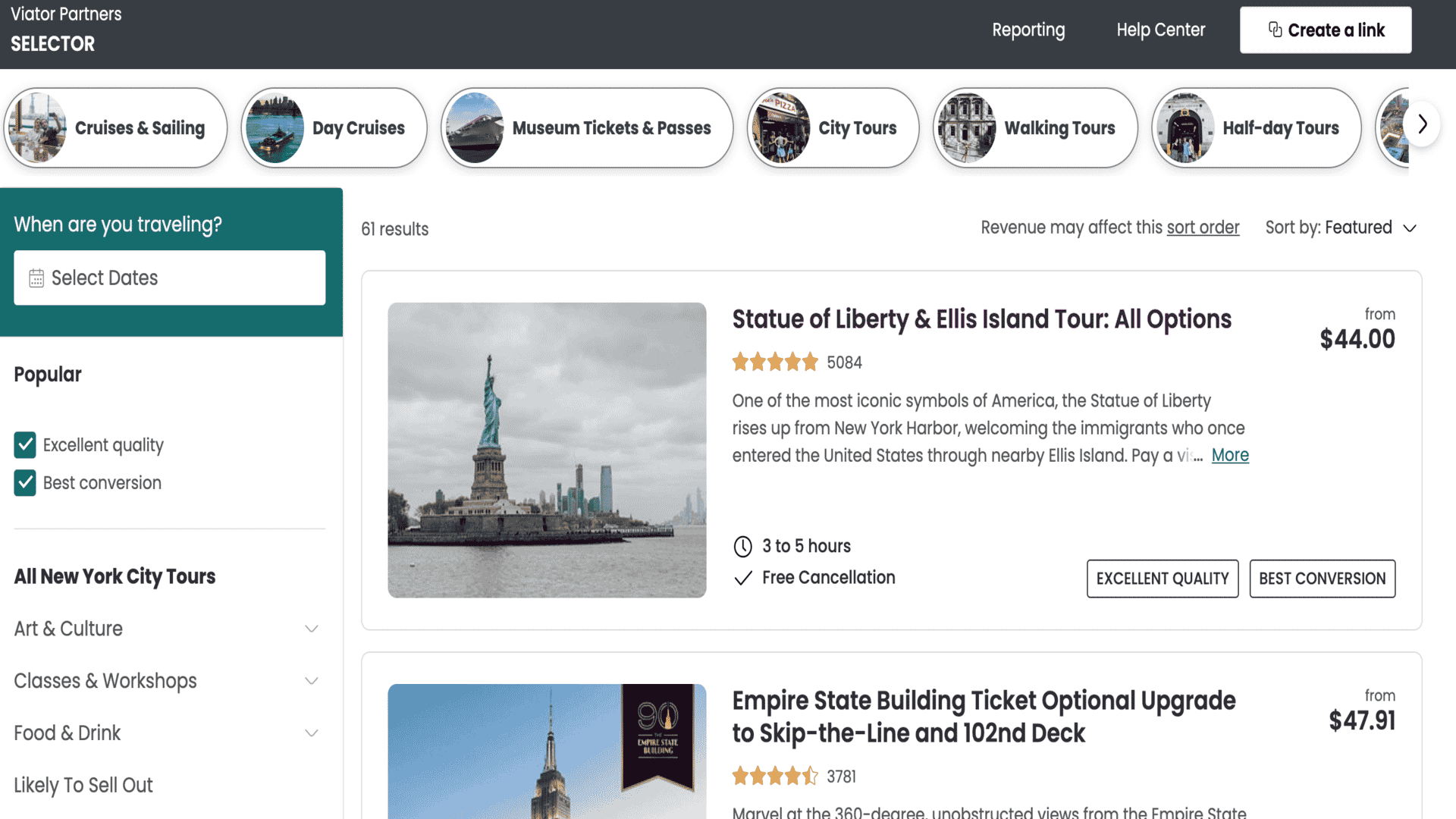
2. Using the new 'Excellent Quality' and 'Best Conversion' filters on the left pane, find the experiences you'd like to promote.
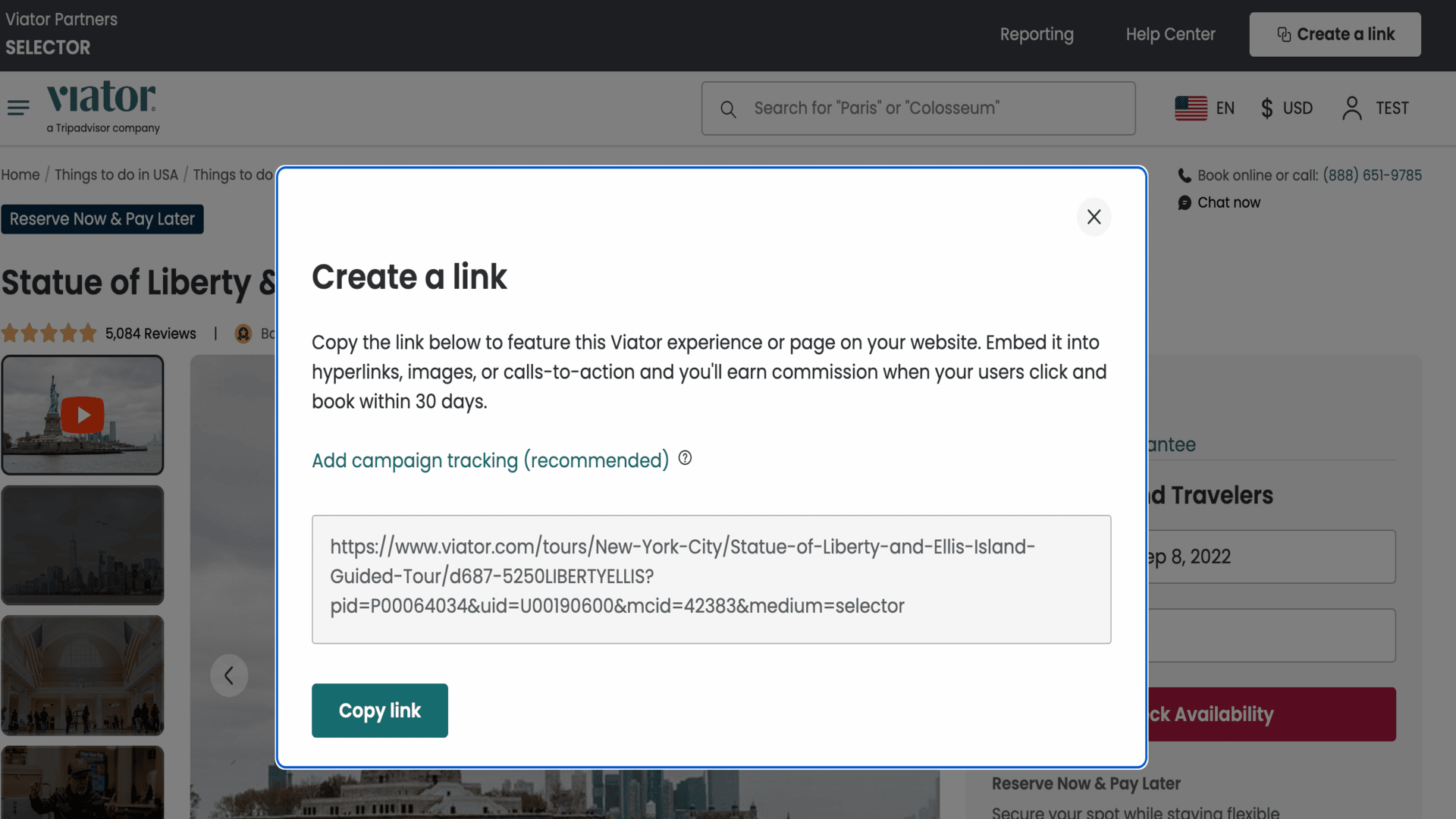
3. Once you find an experience you like, click 'Create a Link' in the top right of the navigation bar. After you add any campaign tracking, click 'Copy link' and then paste the link in your content.
Choosing which links to use:
You can create affiliate links using any active viator.com URL, including product pages, destination/attraction pages, language/PoS subdomains, and microsites. This gives you the flexibility to integrate our product inventory in a way that will provide a great customer experience and maximize your commission.
Many partners choose to connect to:
Viator Tip
Based on our data, we know that linking to product pages converts at a higher rate than destination or category pages. If you believe a specific product relates to your users, we recommend linking directly to that page to maximize your conversion and commission opportunity.
Create affiliate links in other languages

1. Find the page you want to link in your preferred language.
This can be any viator.com URL including product pages, destination pages, and category pages.
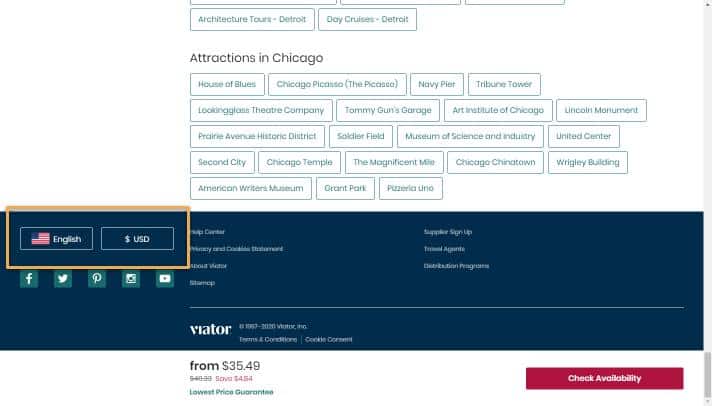
2. Scroll to the bottom of the page, where you will see the option to change language
You also have the option to change currency.
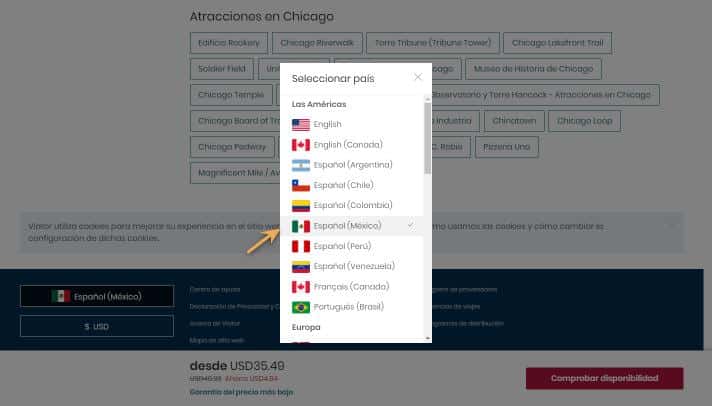
3. Select the language you’d like your affiliate link to be in
There are over 30 language options from which to choose.
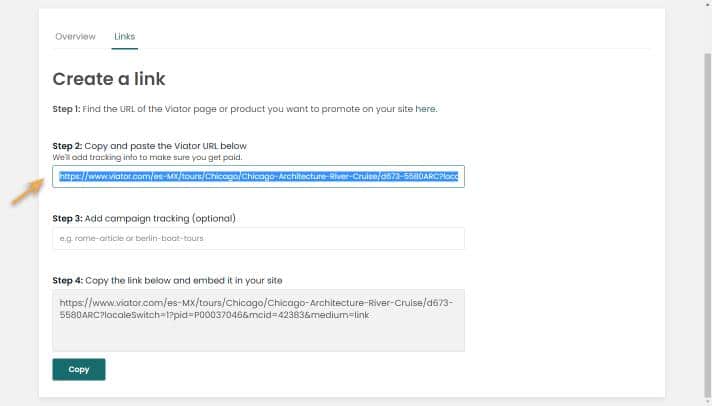
4. Copy and paste that link into the builder
Continue to follow the steps above.
Adding tracking parameters
Although campaign tracking parameters are optional, we recommend adding them whenever you create affiliate links, especially if you are creating multiple links. Adding a campaign tracking parameter will allow you to measure the success of individual links or a group of links so that you can focus on maximizing your commission.
You’ll notice other parameters added to your links and it is important that you do not remove them or modify them.
- The PID and MCID tie bookings to your account and if they are modified or removed, we will not be able to pay you out.
- The medium parameter will allow you to see the performance of links. Removing them or modifying them will result in inaccurate reporting.
Adding sponsored attributes
Affiliate links on pages such as product reviews or shopping guides are a common way for blogs and publishers to monetize their traffic. In general, using affiliate links to monetize a website is fine. Google asks sites participating in affiliate programs to qualify these links with rel=”sponsored”, regardless of whether these links were created manually or dynamically.
Frequently Asked Questions
Which Viator pages can I connect to?
I’ve noticed that when I navigate to a new Viator page after redirecting, my parameter no longer appears in the URL. Will this disrupt my attribution?
No, the parameters are only needed for redirection – your attribution will remain active for your agreed-upon time (30 days by default).
My business has multiple brands into which I would like to integrate deep links. Do I need a separate account for each?
You can create another account if you want to differentiate between different brands. This will also result in separate payouts and each account will be subject to payout threshold minimums.
The other option is to use the “campaign” parameter to delineate between your brands.
When I try to redirect to a product display page, I’ve noticed that the landing page is different from the product page.
The landing page for products was developed with the help of AB testing, and is shown to improve conversion. This page features a link to the selected product with a photo and short description, followed by other products recommended for that destination. Currently, there is no way to redirect to a standard product display page.
Our agreement included co-branding with Viator, but my links connect to the standard Viator site.
Co-branding is built by our supply distribution team, which can take some time. If you would like to go live without co-branding your tracking will be active, and the co-branding will be included automatically once deployed.