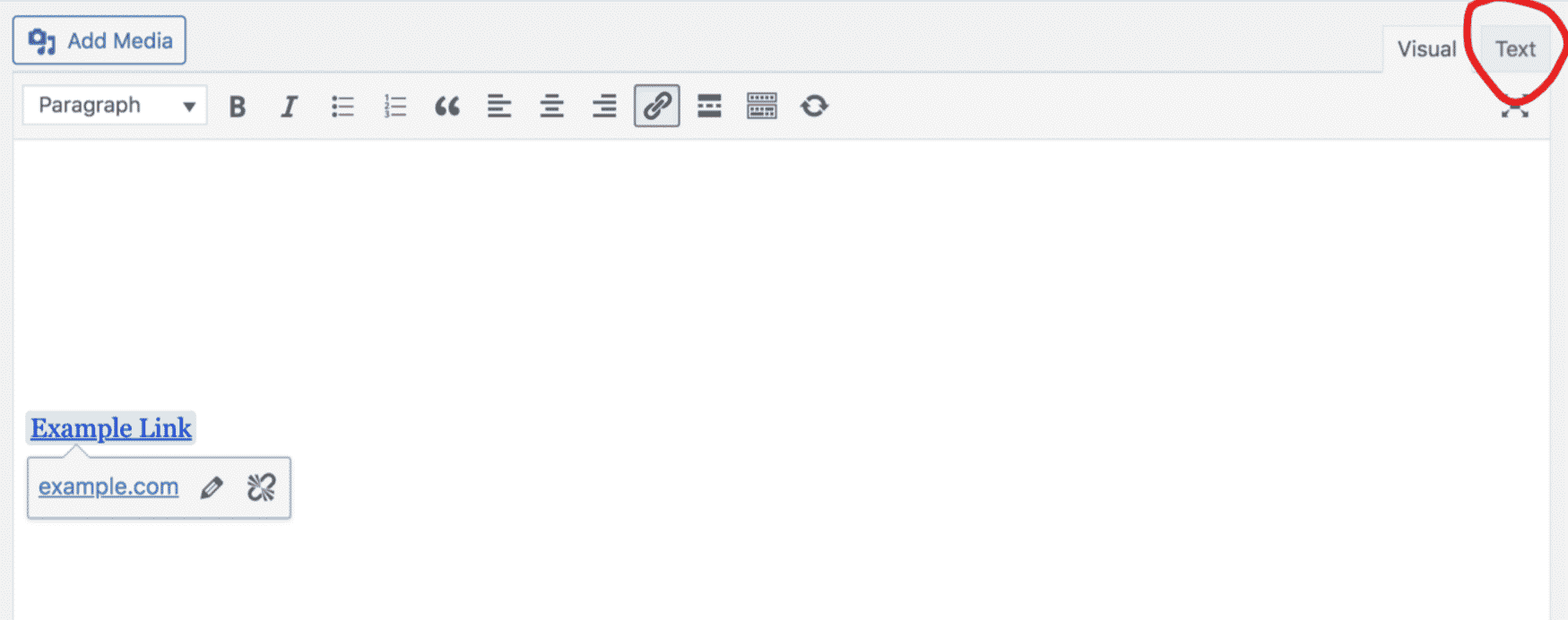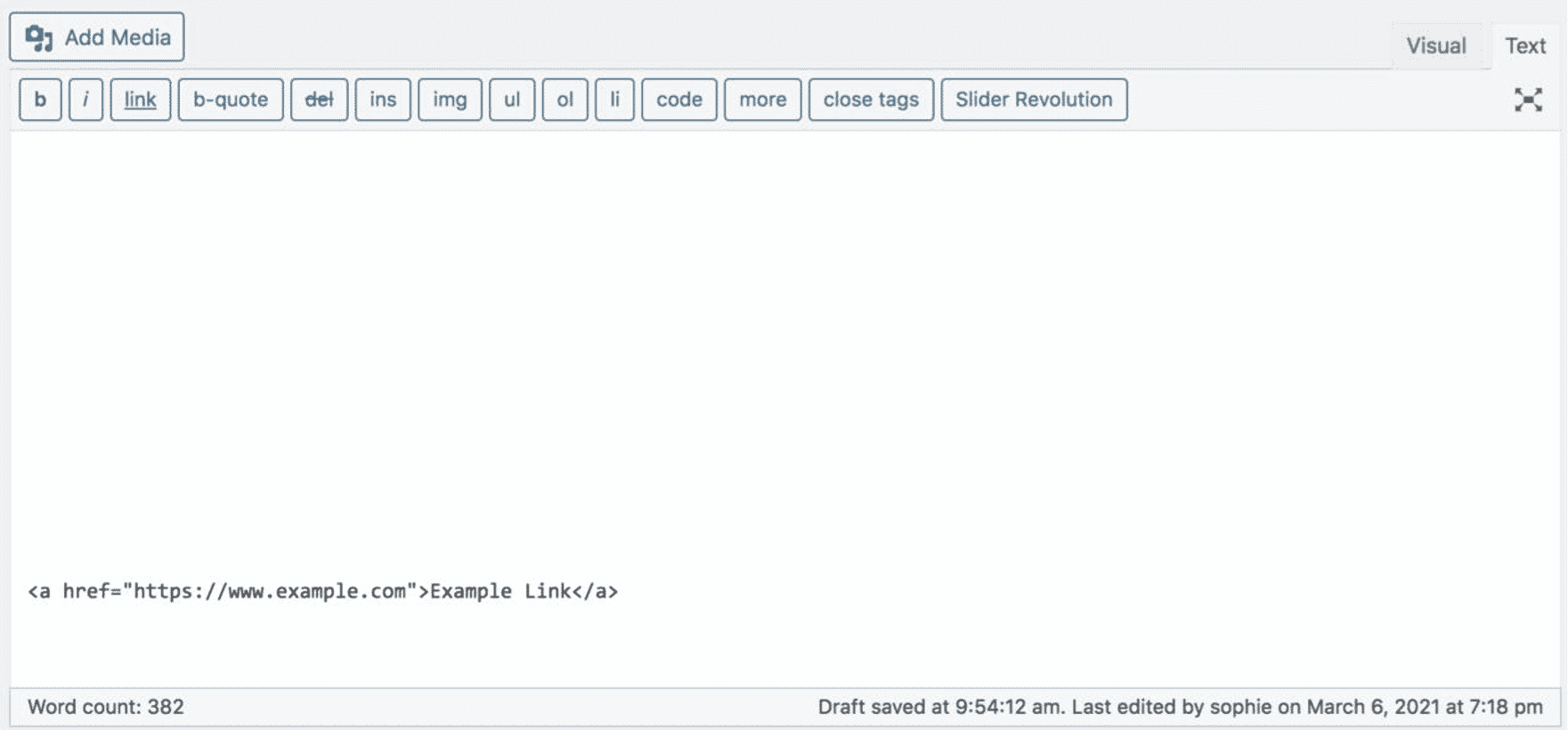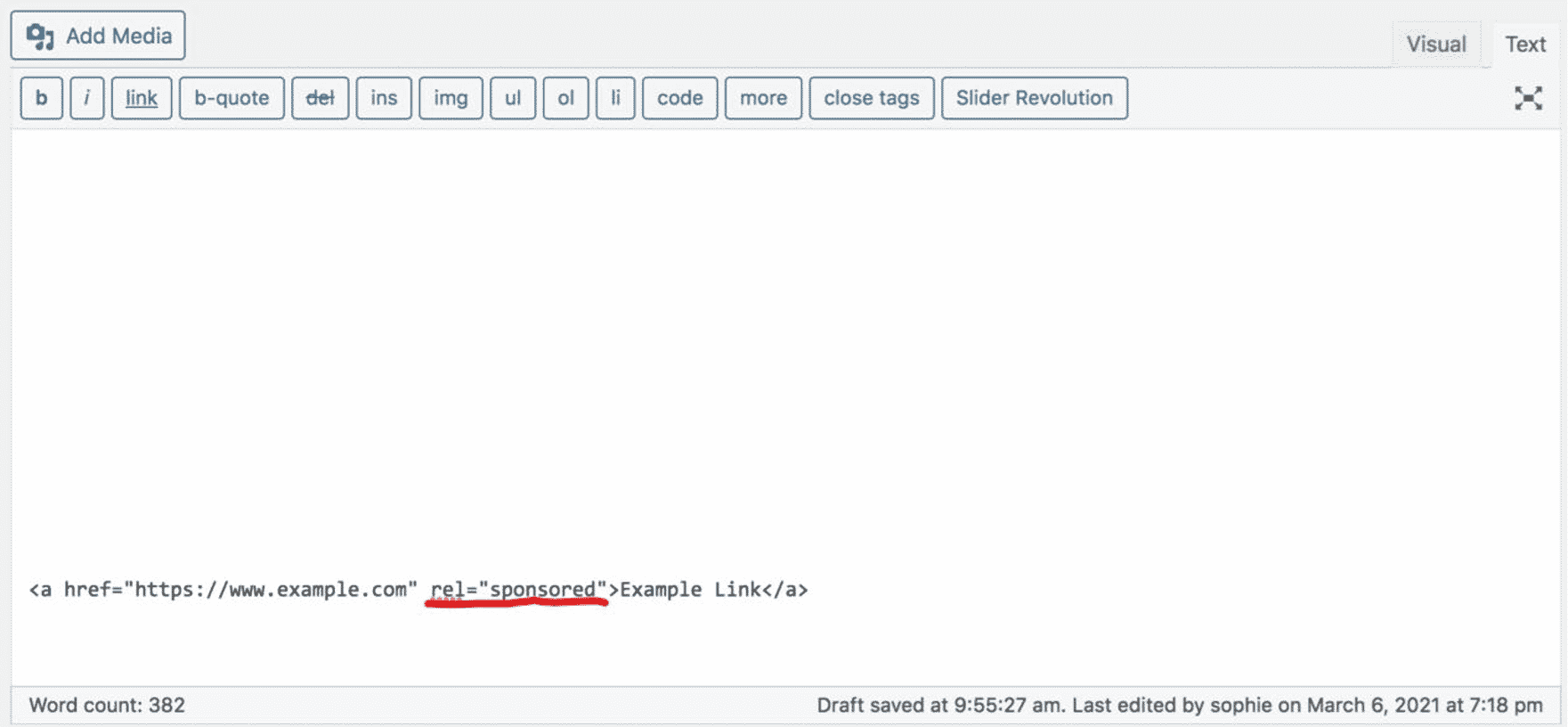How to Add the Sponsored Link Attribute to Affiliate Links
Affiliate links on pages such as product reviews or shopping guides are a common way for blogs and publishers to monetize their traffic. In general, using affiliate links to monetize a website is fine. Google asks sites participating in affiliate programs to qualify these links with rel=”sponsored”, regardless of whether these links were created manually or dynamically.
As a part of their ongoing effort to improve ranking for product-related searches and better reward high-quality content, when they find sites failing to qualify affiliate links appropriately, they may issue manual actions to prevent these links from affecting Search, and their systems might also take algorithmic actions. Both manual and algorithmic actions may affect how they see a site in Search, so it’s good to avoid things that may cause actions, where possible.
What Is the Rel Attribute in a Link Tag?
To start with, the <a> tag defines a link, and you can customize that <a> tag with different styles or attributes. One of which is the rel attribute.
Rel stands for relationship, and when you add the rel tag to your links, you’re telling Google that there’s a relationship between your site and the page you’re linking to.
However, you can’t just type rel. You also need to assign a value to your rel attribute like in this example:
<a href=”https://www.example.com/” rel=”sponsored”>sponsored link</a>
With this attribute, you’re telling Google that your link is a sponsored link and that you might get paid from it.
How To Add the Attribute in a CMS Editor
In Your CMS editor you will likely have the link you wish to add the “sponsored” attribute to. The first thing to to is to open the ‘text’ editor in your CMS to view the HTML of your link
Once you are in the text editor and can see the HTML of your link
Then you can add the rel=”sponsored” attribute within the text (look below to see where it needs to be added)
You can then save your page in your CMS and the tag will be added and available for Google to see.