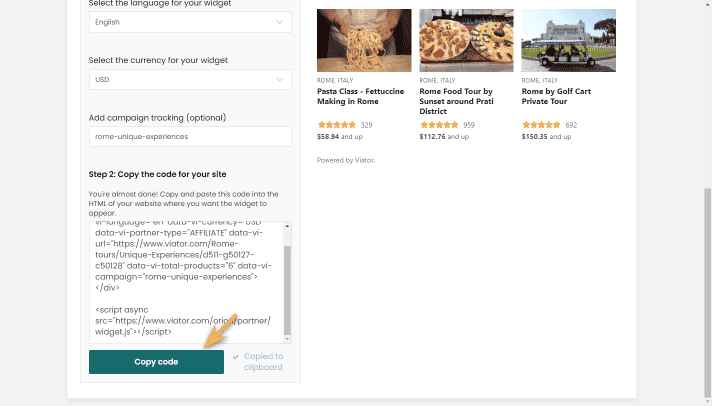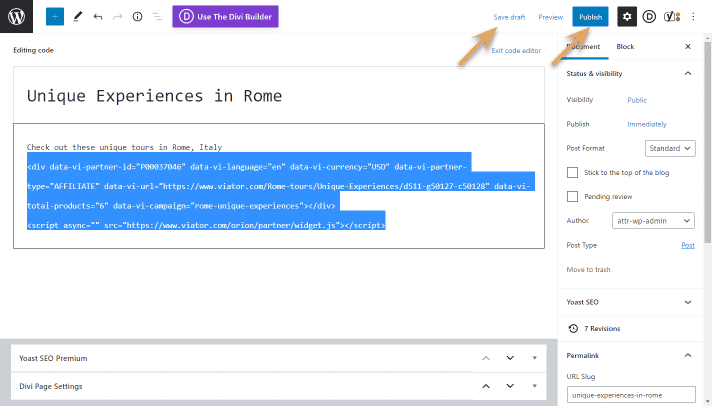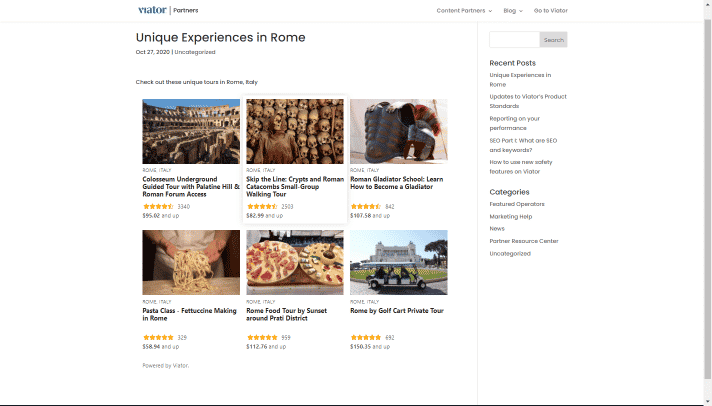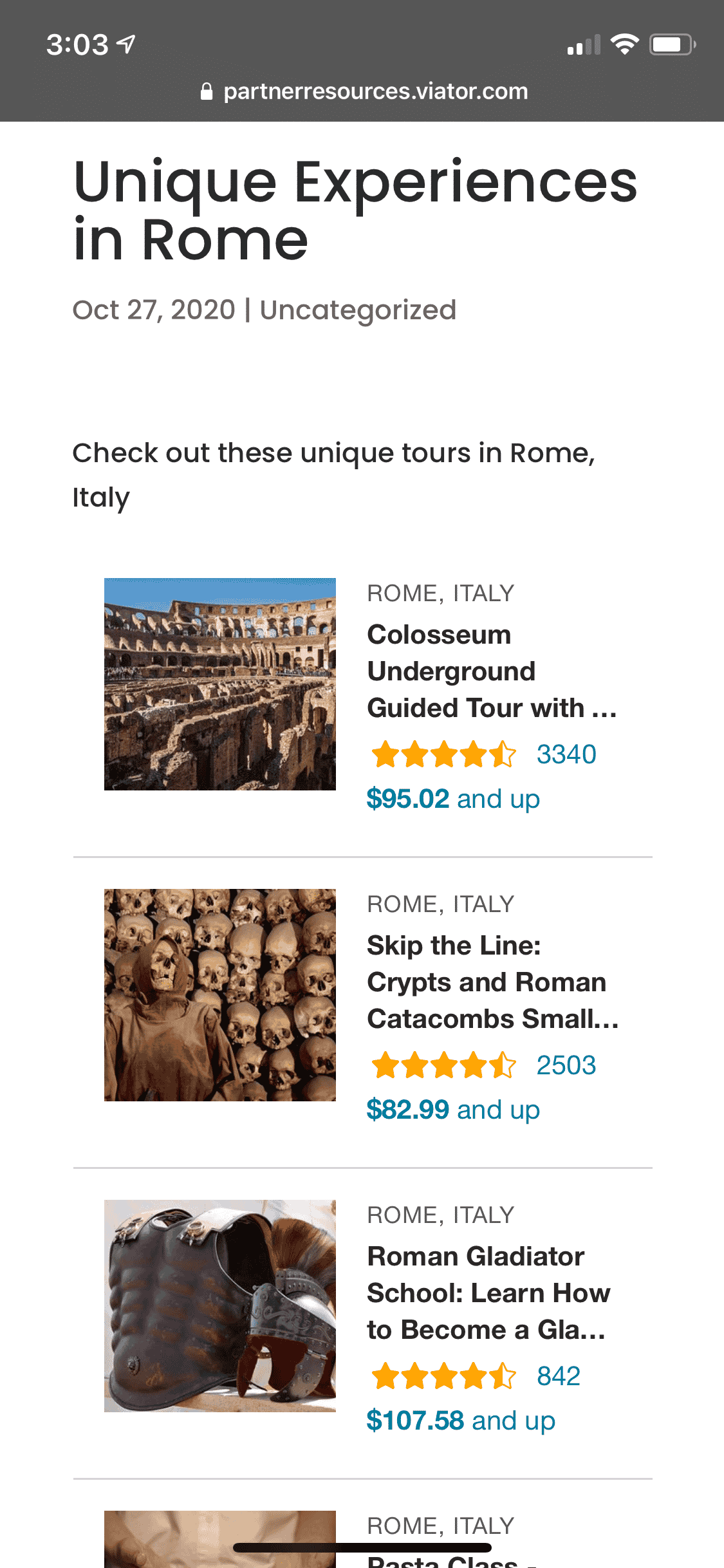Add Viator widgets to WordPress posts and pages
WordPress is a popular tool to use to build and manage websites. In this guide, we’ll go over how to add the Viator widget to WordPress pages and posts in three easy steps.
Before you start… have you created your Viator widget yet?
Creating widgets is easily done in the “Tools” section of your account. Before you get started, make sure you read our guide on how to use our widget builder.
How to add Viator widgets to WordPress posts or pages

Step 1
Log in to your WordPress account. Once you’re logged in you will see your dashboard.
In the navigation menu on the left side of the WordPress admin, click the page or post on which you want to add the widget (in the image above, we clicked Posts.) Then, click the post (or page) you want to edit.
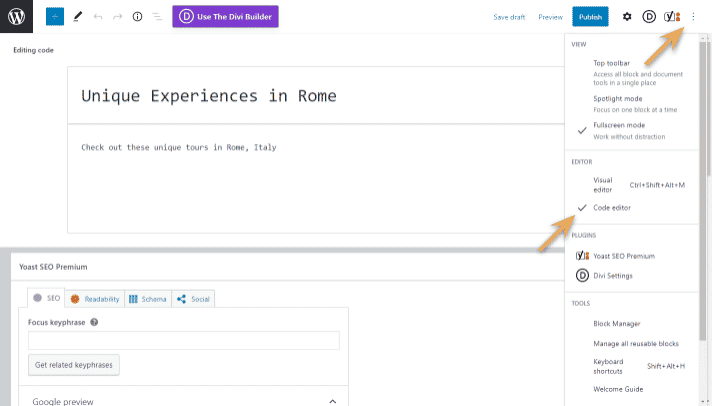
Step 2
Click on the 3 vertical dots above the editor to view more options. Choose the “Code editor” option. You will then see the text in HTML format – this is where you’ll add the code from the widget builder.
Step 3:
Copy the code from the widget builder and then paste onto your site. In this example, we’re using Rome as the destination, and Unique Experiences as the category.
Once you paste it, make sure to save and then publish. Now your widget is live on your site and ready to start earning you commission! Next, make sure you read our best practices for Viator widgets.
Note: this goes through how to install a Viator widget using the basic WordPress platform. If you have themes or other plugins installed, there may be other ways of installing the widget on your website. Please consult with the theme or plugin support teams.
Testing your Viator widget on WordPress
Once the widget goes live on your site, you can immediately start earning commission. We recommend double-checking how the widget looks to make sure that it fits in well within the layout of your site on both mobile and desktop.
Desktop view
Mobile view