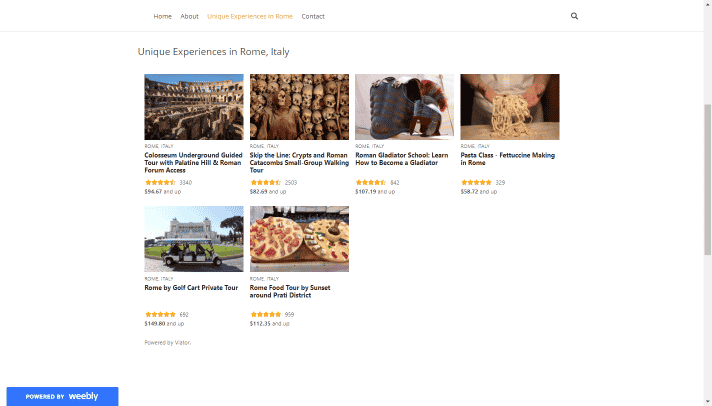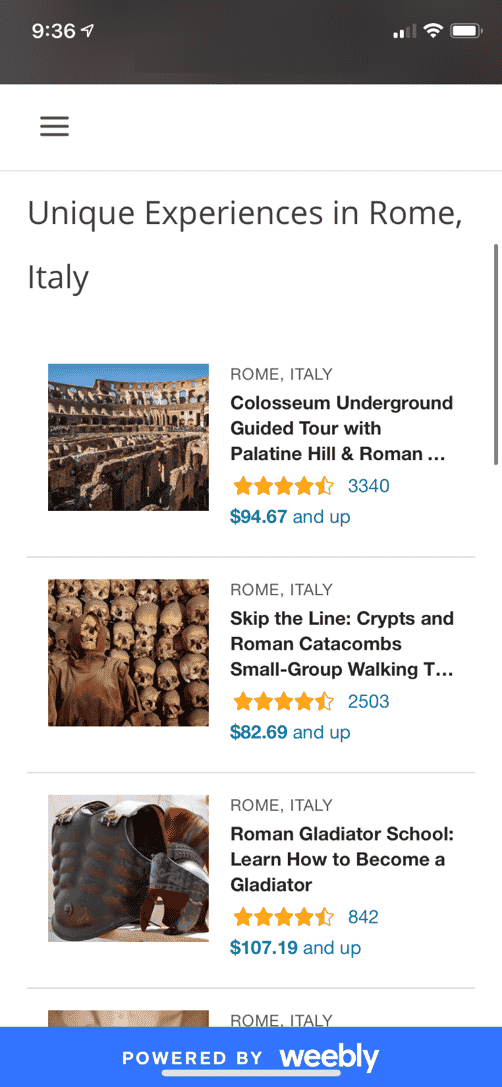Add Viator widgets to a Weebly website
Weebly is free and easy to use tool to build websites and blogs. In this guide, we’ll take you the steps of adding the Viator widget to your Weebly website.
Before you start… have you created your Viator widget yet?
Creating widgets is easily done in the “Tools” section of your account. Before you get started, make sure you read our guide on how to use our widget builder.
How to add the Viator widget to a Weebly website
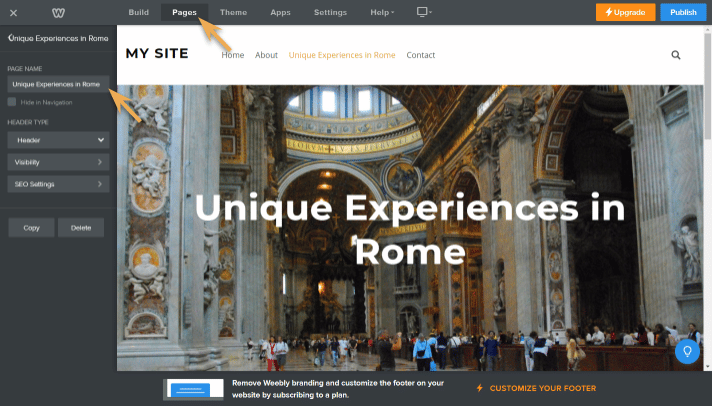
Step 1
After you log in and click “Edit website, click “Pages” at the top and choose which screen you’d like to add the widget on.
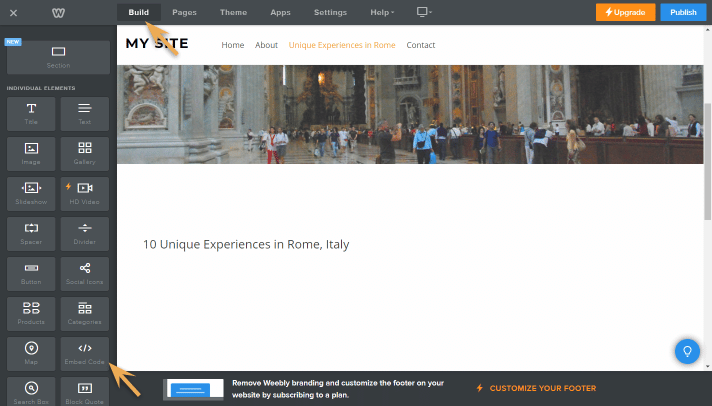
Step 2
Click ‘Build’ at the top then in the left panel, click on “Embed Code”, and drag to the desired spot where you’d like your widget to be placed.
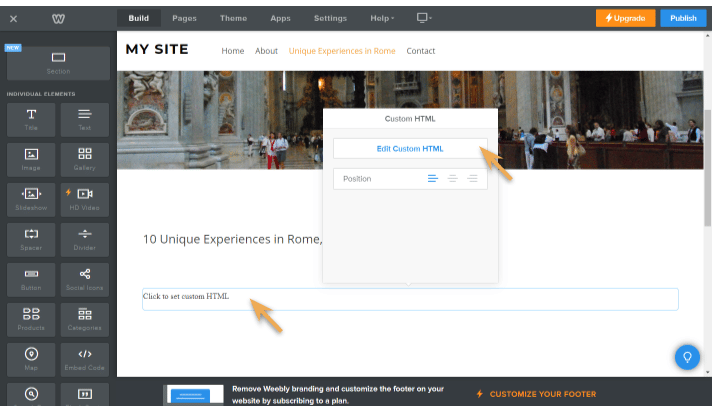
Step 3
Click anywhere inside the dialogue box that mentions ‘Click to set custom HTML,’ then click ‘Edit Custom HTML’ from editor that will pop-up.
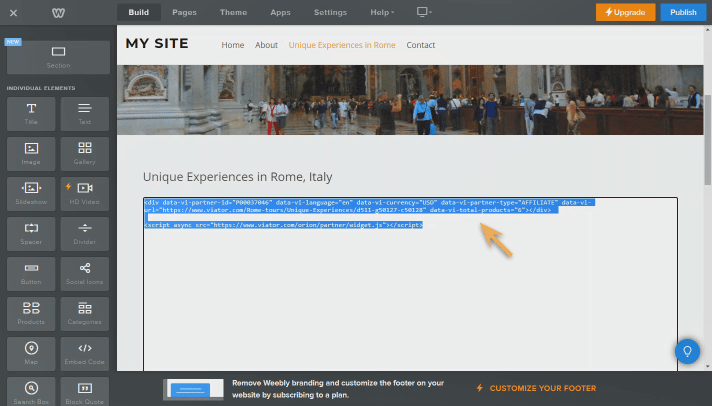
Step 4
Paste the code you’ve generated from our widget-builder and click outside of the code box to preview your change. (Note: It may take a few moments for the site-builder to load the widget).
Then click “Publish” to save your changes and you’re done!
Testing your Viator widget on your Weebly site
Once the widget goes live on your site, you can immediately start earning commission. We recommend double-checking how the widget looks to make sure that it fits in well within the layout of your site on both mobile and desktop. Next, make sure you read our best practices for Viator widgets.
Desktop view
Mobile view