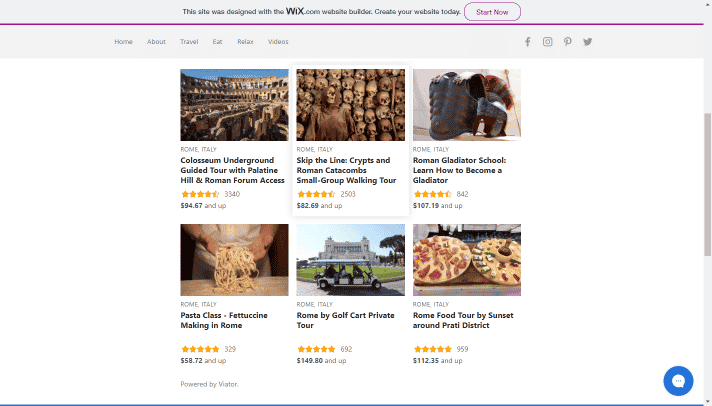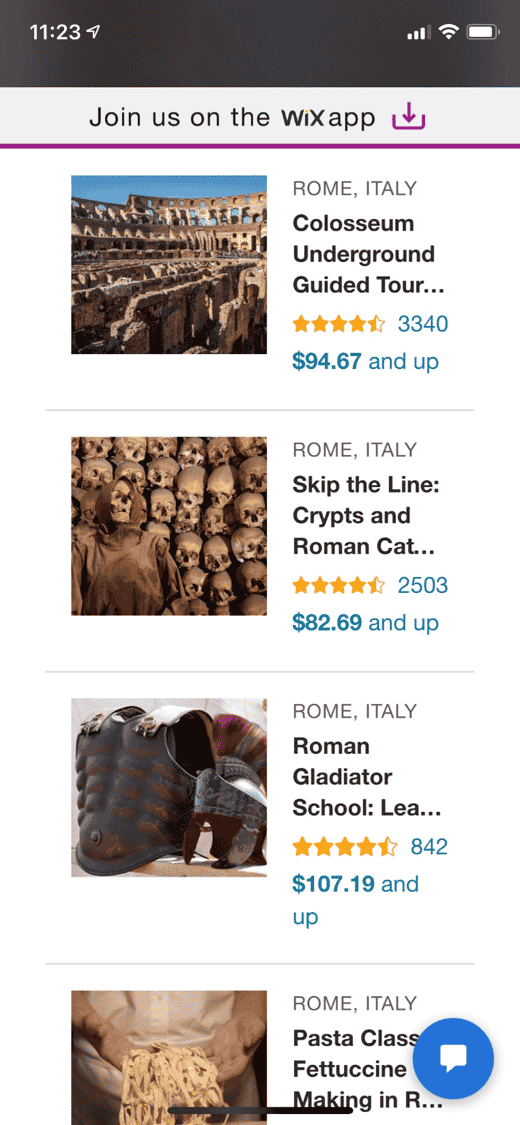Add Viator widgets to Wix websites
Weebly is free and easy to use tool to build websites and blogs. In this guide, we’ll take you the steps of adding the Viator widget to your Wix website.
Before you start… have you created your Viator widget yet?
Creating widgets is easily done in the “Tools” section of your account. Before you get started, make sure you read our guide on how to use our widget builder.
How to add Viator widgets to Wix websites
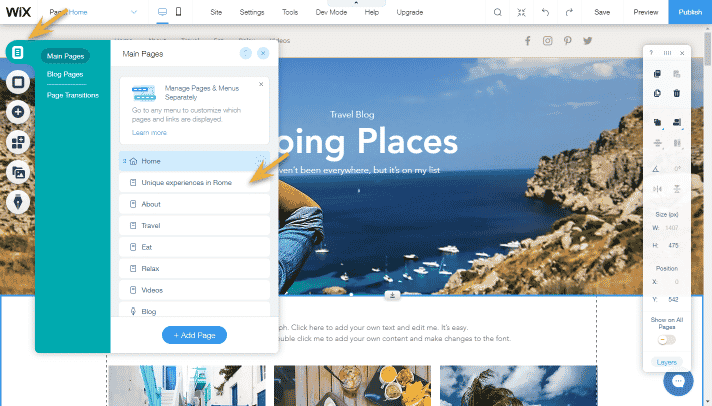
Step 1
In the editor, select “Pages” from the left menu and find the page on which you would like to put the widget.
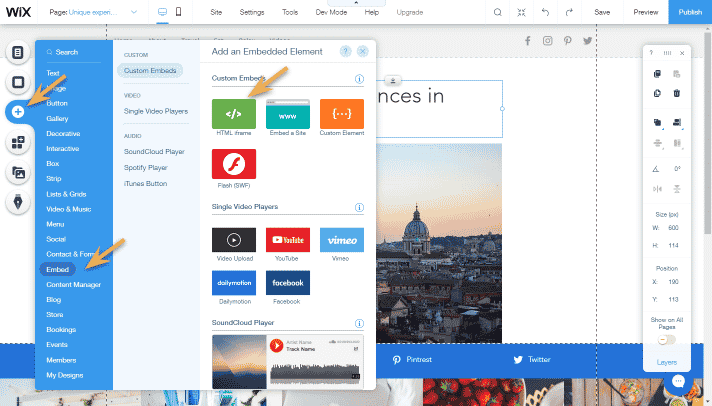
Step 2
Now select “Add” from the left menu. Then select “Embed” from the list of options. From there you’ll sect “HTML frame.” Move the frame to the location where you want the widget to go.
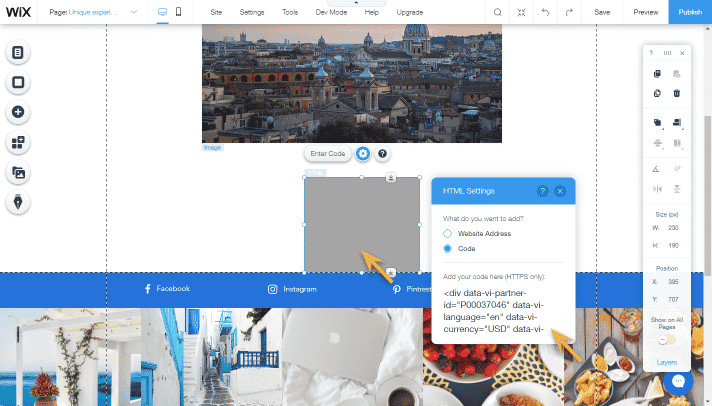
Step 3
Double click on the frame. Once you do, a pop-up will open. Copy the code from the widget builder and paste into the pop-up.
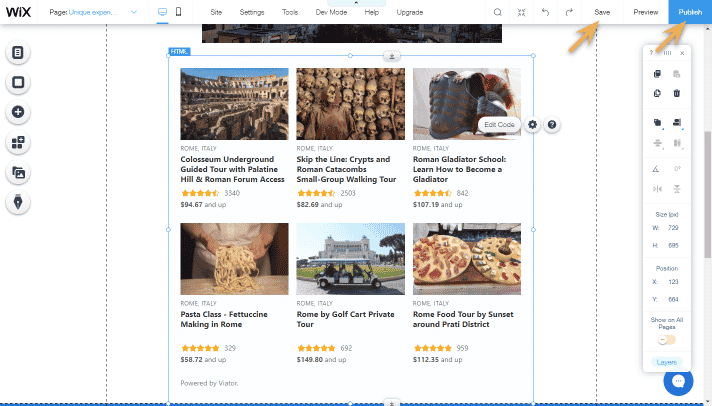
Step 4
Make any necessary adjustments to the layout and position of the widget. Then, hit “Save” or “Publish.” Now your widget is ready to start earning commission! Next, make sure you read our best practices for Viator widgets.
Testing Viator widgets on Wix websites
Once the widget goes live on your site, you can immediately start earning commission. We recommend double-checking how the widget looks to make sure that it fits in well within the layout of your site on both mobile and desktop.
Desktop view
Mobile view